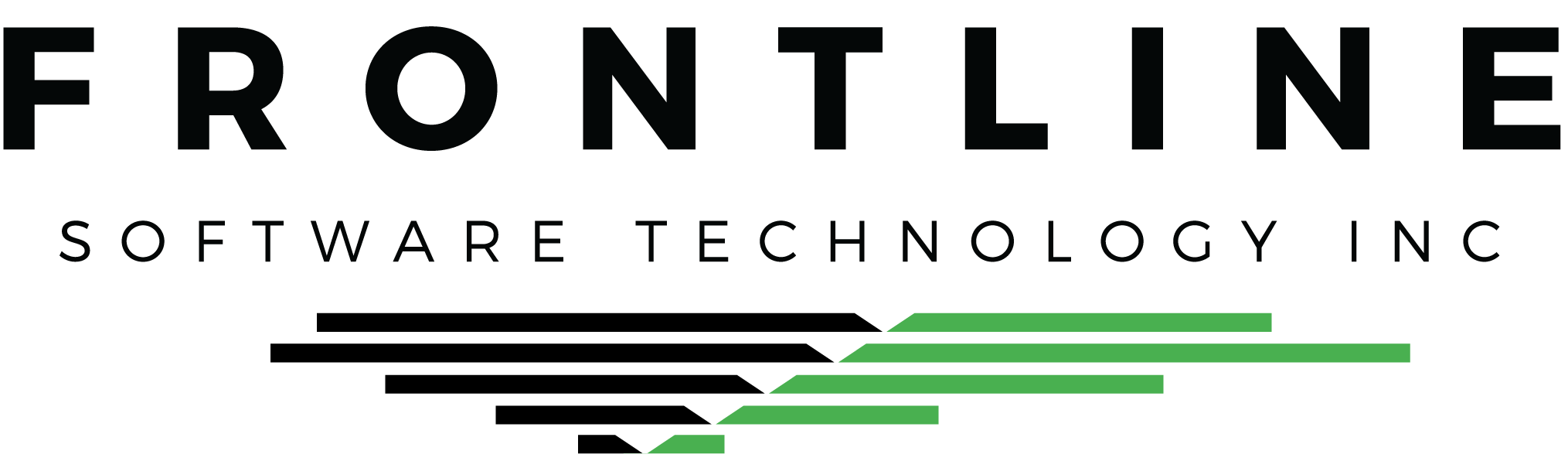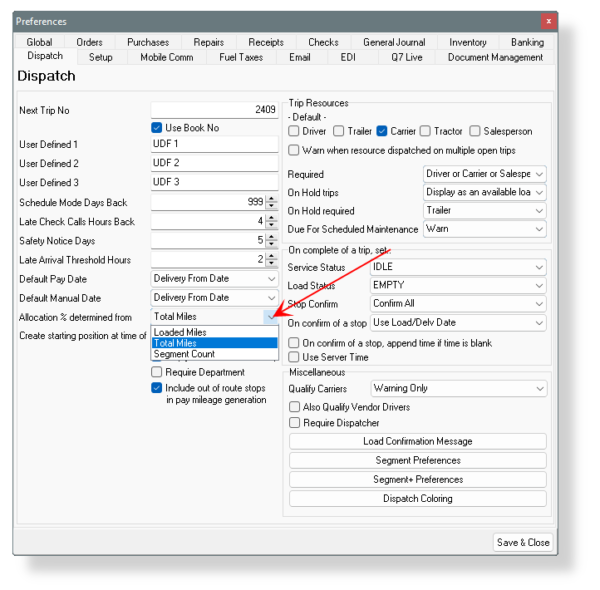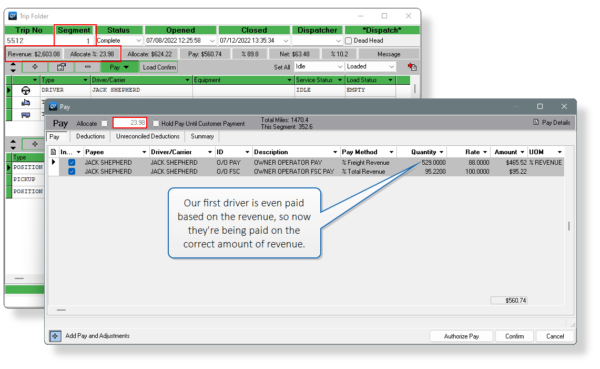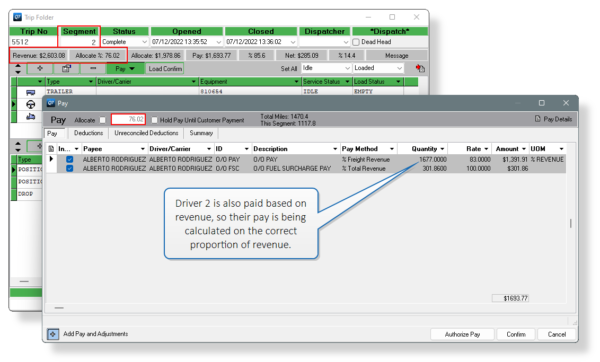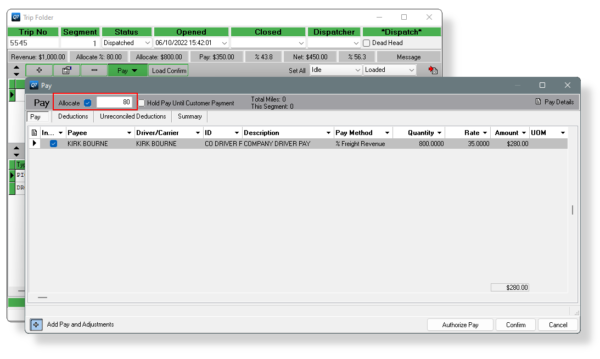If you’re using the Segmenting features to split routes between two or more drivers, it’s worth knowing how the revenue allocation works. Properly allocating revenue for a load is important for driver pay and reporting purposes.
We’re talking about the Allocate check box inside the Pay window of a Trip:
When you have one Trip assigned to a Booking, you really don’t need to do anything. 100% of the Booking revenue is allocated to the Trip for driver pay and various Management reports.
But what if you’ve Segmented a load so you have multiple Trips? If things aren’t set up correctly, you may see the total revenue allocated to both Segments on Management reports like the Driver/Carrier Profit Analysis, plus, you might need to manually adjust the drivers’ pay.
No, you don’t have to manually change it!
In Dispatch Preferences, look for the allocation settings:
Loaded Miles – If you’ve generated miles on all Trip Segments, revenue from the Booking will be allocated to each Segment based on the count of loaded miles.
Total Miles – If you’ve generated miles on all Trip Segments, revenue from the Booking will be allocated to each Segment based on the count of total miles.
Segment Count – Allocate revenue to the Segments based how many there are.
We have ours set to Total Miles and we just Segmented a Trip and ran miles on both Segments. The miles on Segment 1 counted for 23.98% of the total miles, so that’s how much of the total revenue is allocated toward this Segment:
The miles on Segment 2 counted for 76.02% of the total miles, so that’s how much of the total revenue is allocated toward this Segment:
Because our Booking revenue was allocated to our two Trip Segments, reports like the Driver/Carrier Profit Analysis will display the correct income between the two Trips:
So, why is the check box there?
If none of the Dispatch Preferences settings work for you, you can allocate the revenue to each Segment by hand. Mark the Allocate check box, then fill in the percentage of the revenue that you want to allocate to that Segment:
The correct allocation method can be a time saver for calculating driver pay where the Pay Method is based on revenue, but it also means critical profitability reports will be correct.