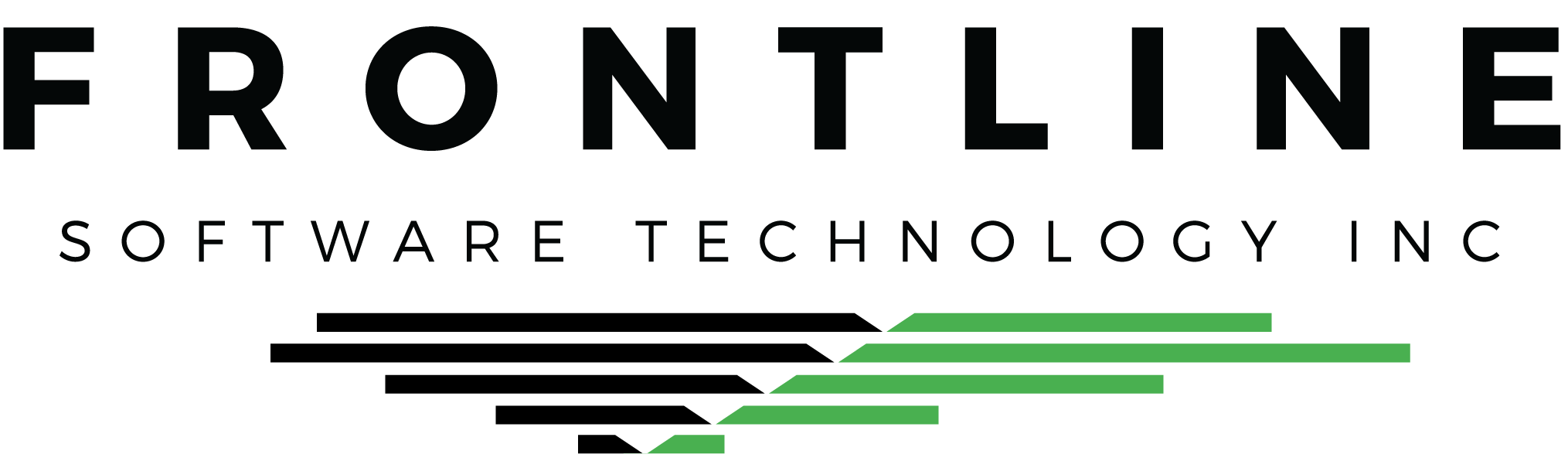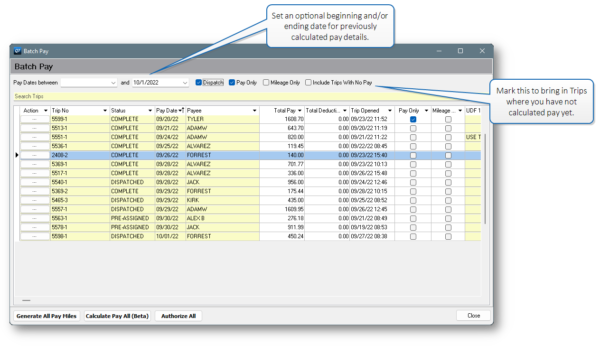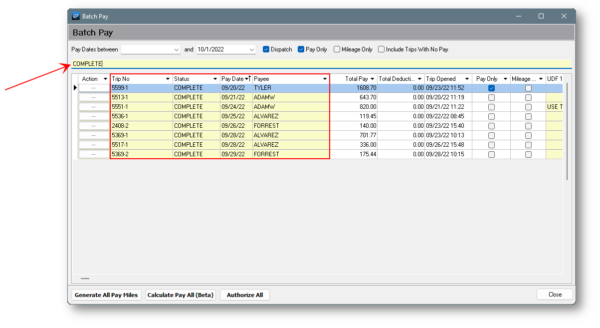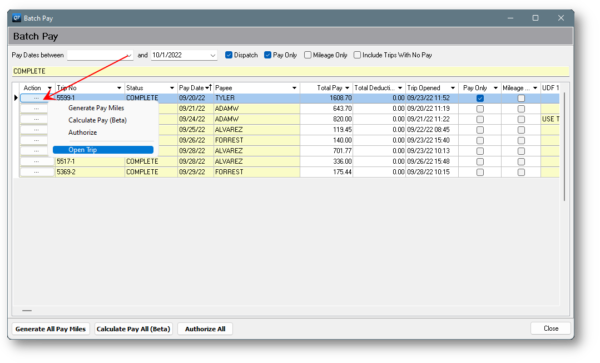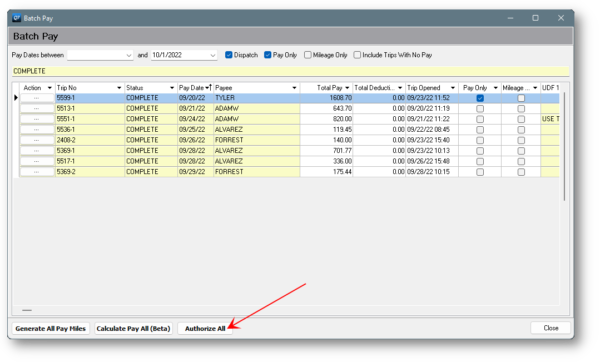Ready to streamline repetitive workflow? If your set-up and workflow process is on point, you may benefit from using a feature that allows you to authorize Trip pay in batch.
Click Here For A Clip>> or check out the narrated video here.
Find the Batch Pay program in the Dispatch drop down on the Main Menu.
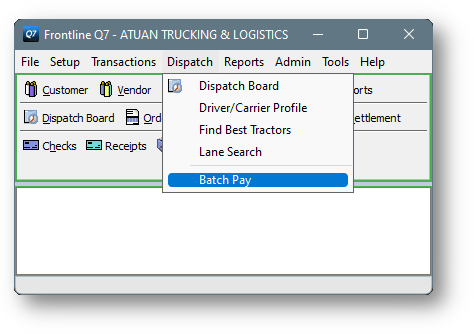
Include your Trip Type(s) and set an optional date filter. You can also choose to bring in Trips where you have not yet imported pay profiles. Trips that have not yet been authorized will display here.
If you need to search for something, use the search bar along the top to look for anything that can be found in your global search color.
Click the Action button on a Trip line to calculate miles or authorize pay for only that Trip. You can also open the Trip directly from here.
Click the Authorize All button to authorize all of the Trips in view.
This takes a fraction of the time
Batch authorizing is a real time-saver. Especially if your Trips usually calculate correctly. The Batch Pay tool can also import pay profiles (calculate pay). This feature is currently in beta mode, so reach out to us if you’d like to try it.
Search for Batch Pay in the Knowledge Base for more information.