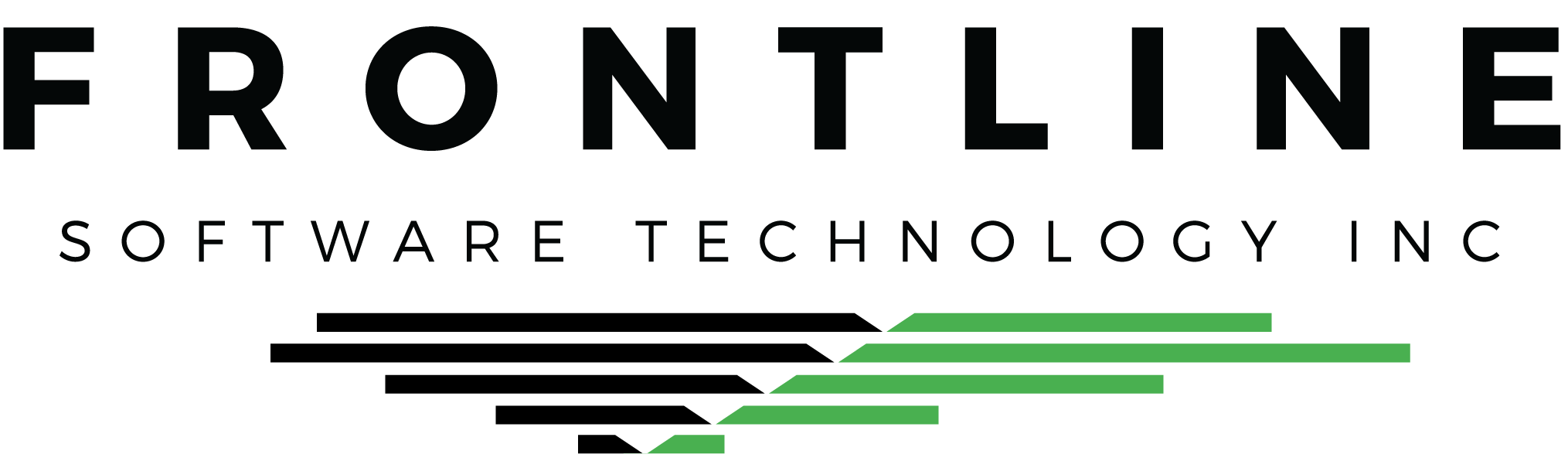Bookings and Trips make up a large portion of Q7 daily workflow. They are two different records, but they are heavily connected. Knowing how to move between the two records can improve your workflow speed. This is true if you are a dispatcher, or involved in payroll or billing.
Open Unassigned Bookings from the Dispatch Board
Working on the Dispatch Board and need to view more details for one of your available Booking loads? Right-click on it and select Booking, or double click on it.
Open Booking(s) from a Trip
Need to view the Booking that is linked to a Trip? Right-click on the Trip and select Booking. If it is an LTL load, choose which Booking to open.
Open Trip(s) from a Booking
Open an assigned Trip directly from the Booking. Click the Assigned Trip+ button on the Booking.
Improve Your Workflow
If you are working on returned driver paperwork, use the Dispatch Board. Locate the driver and the load, then right-click on the Trip and open the Booking. Review all Booking charges and Apply POD, then use the Assigned Trip+ button to open the Trip and authorize pay.
Bookings & Trips are for Everyone
Different departments access Bookings and Trips for various reasons. Utilizing tools like this helps speed up your process, whether you are working on returned driver paperwork, dispatch, or billing.