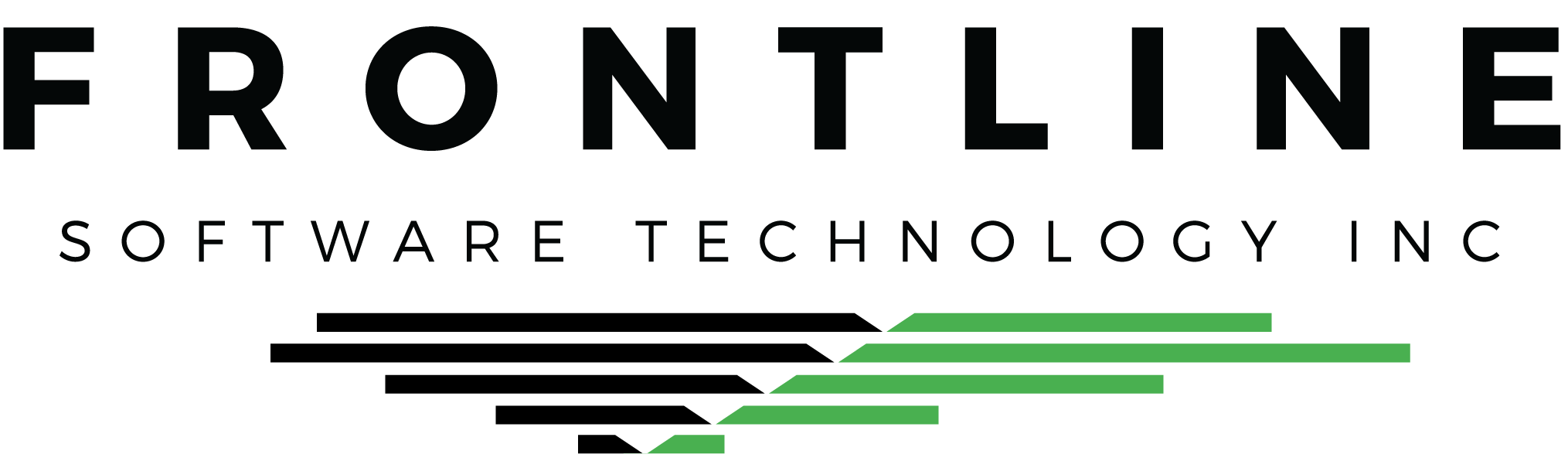If you missed it, you can check out Part 1 of our Dispatch Board Secrets here
The Q7 Dispatch Board is packed with features. We reviewed some of them in May 2020. This month, let’s take a look at a few more.
Using the Filter Tool
Q7’s filter tool can be found throughout, but it’s especially powerful on the Dispatch Board. Filter on assigned Trips, or filter on available loads. Click the filter tool button in either location to start.
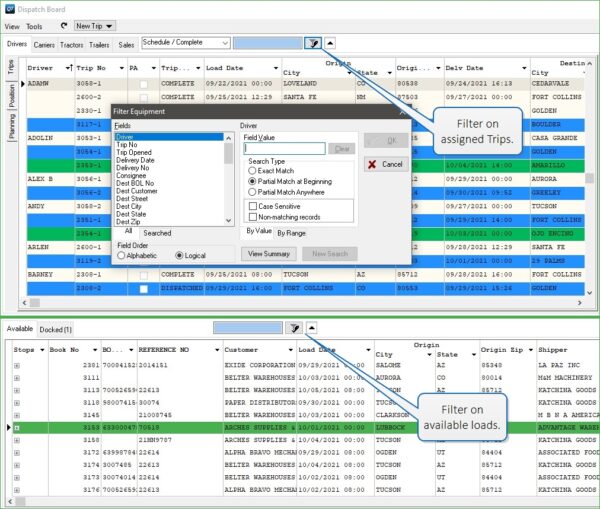
Filter on as many fields as desired. Highlight the field on the left, then enter the value on the right. Apply the filter, or choose additional fields to filter on.
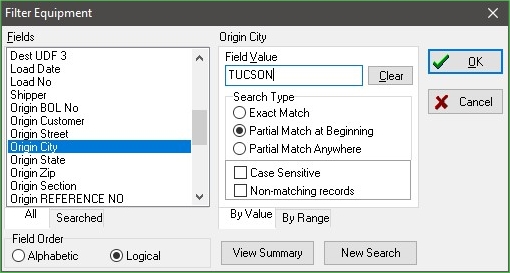
Filter on multiple values for a single field by using the word OR.
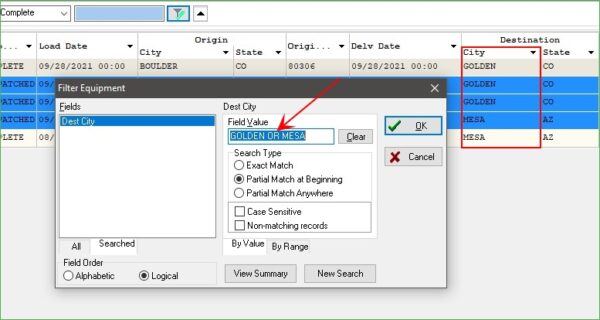
Clear the filter by clicking the filter tool button with the middle button of your mouse, or by closing the Dispatch Board.
Run Reports on the Dispatch Board
Are you a paper person? Or maybe you’d like to produce a report for another staff member. Run reports on assigned Trips or available loads directly from the Dispatch Board.
Click the black arrow above the pane to access the Misc tools pane, where you can run your report.
TIP: Make sure your Trip View and days back setting is set the way you want it. Apply a filter and/or organize the grid by clicking column headers. The report will print exactly as displayed.
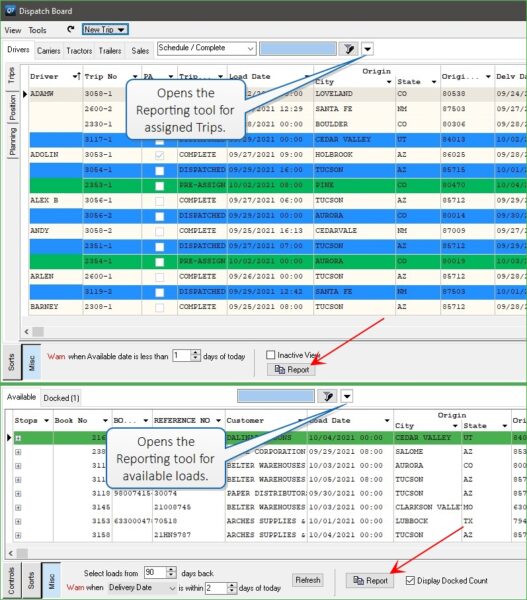
Both report options allow you to customize the name of the report and choose additional fields or information for inclusion.
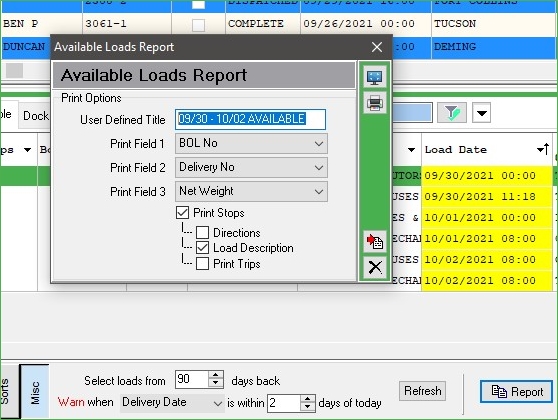
View a Google Map of Dispatch Routes
At any time, view a Google Map containing the route. Click the Mapping button in the Trip and select Google Map to start.
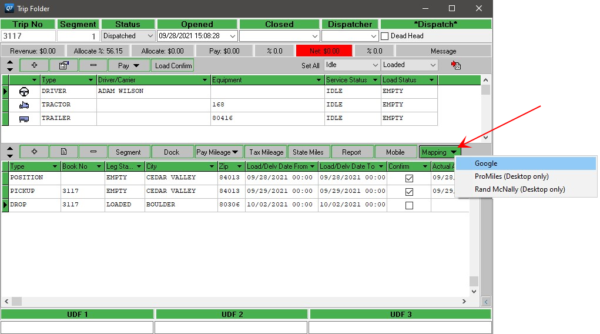
Review the map and the route. Email the route and map to a driver with the Q7 Email Interface.
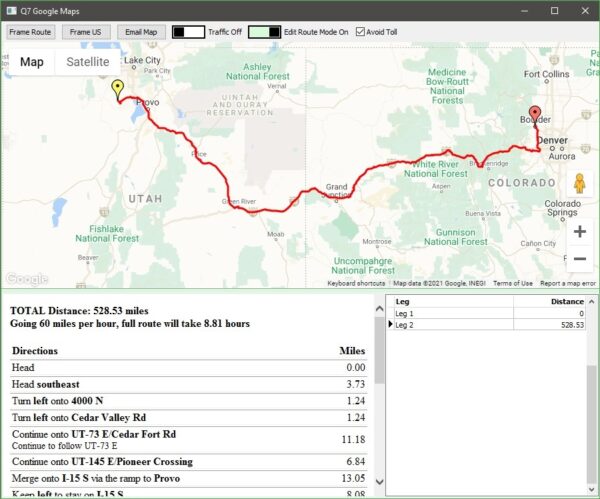
Q7 Live, which interfaces with the ELD units in your trucks, includes a short history of GPS coordinates along with the most recent coordinates of the resource along the route.
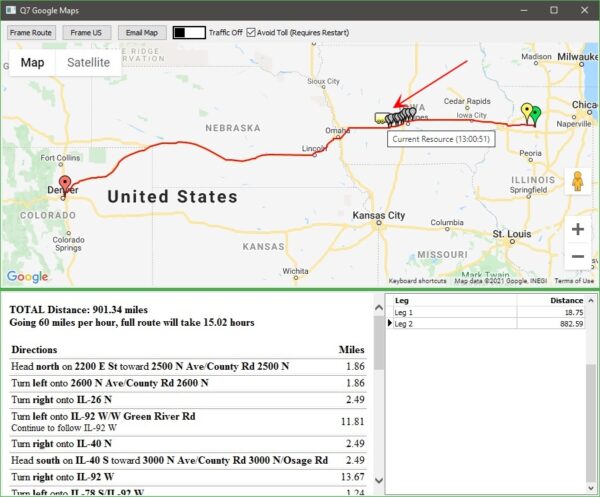
Are you getting the most out of your Dispatch Board?
There are many practical features designed to improve your efficiency on the Dispatch Board. We’ll return with more Dispatch Board secrets soon!