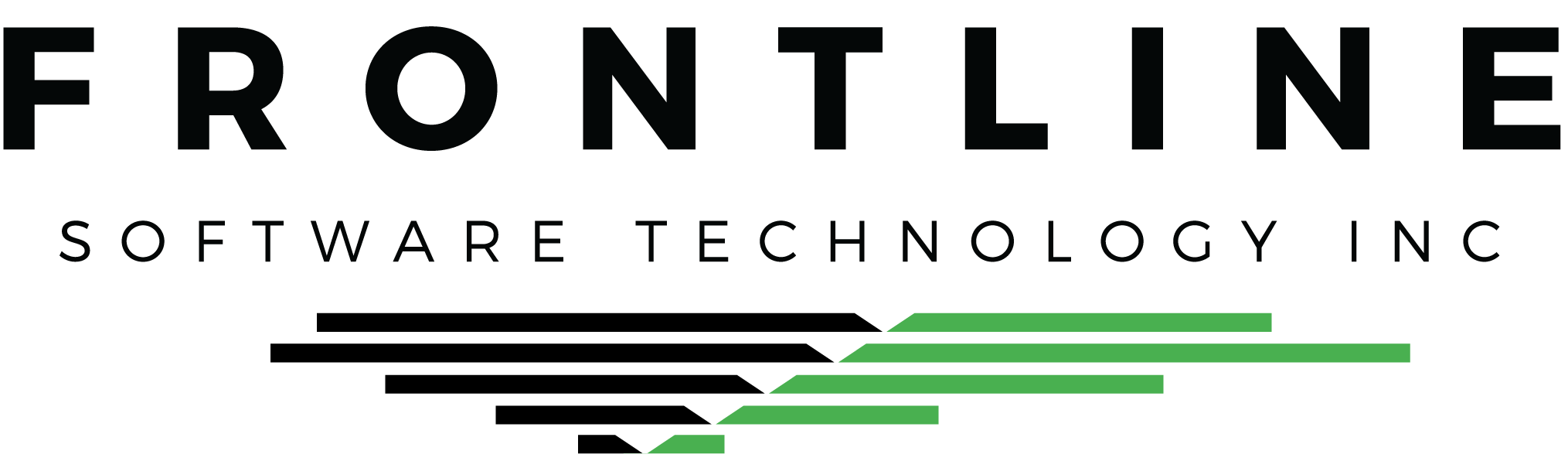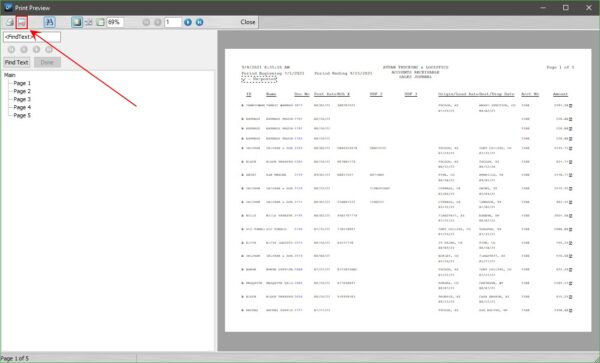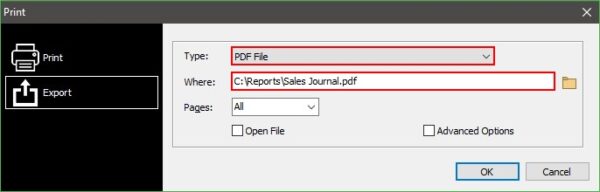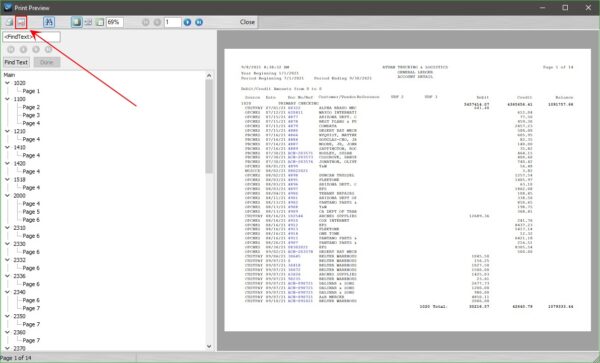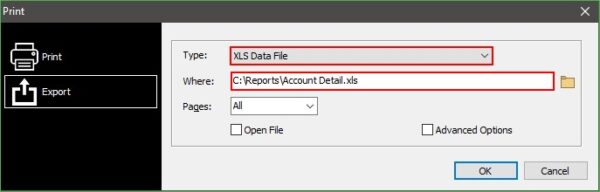One of the more powerful features in Q7 is the ability to customize and export your reports. Most reports in Q7 are able to be exported to Excel, PDF, and more. This month let’s go over the steps to export reports to your preferred file type.
Export a Report as PDF
Nearly all reports, with the exception of the Lane Search and some Report Writer reports, can be exported to PDF. You can use this practice to keep an electronic copy of a report handy without printing it and then scanning it back to your computer.
Run your report as usual, with the desired settings. In the preview window, click the Export button in the upper left corner.
By default, the file Type is already set to PDF. Your default directory will be selected. Use the folder button to browse to a location on your computer, such as a dedicated folder on your C drive. If you use Automated EDI, take care that you are not exporting the report to the server.
Click OK when finished to export the report as a PDF.
Export a Report to Excel
Most reports are built to export to Excel. Exporting reports to Excel can help improve your data calculations and provide backup reports.
Run your report as usual, with the desired settings. In the preview window, click the Export button in the upper left corner.
Set the Type to XLS Data File. Your default directory will be selected. Use the folder button to browse to a location on your computer, such as a dedicated folder on your C drive. If you use Automated EDI, take care that you are not exporting the report to the server.
Click OK when finished to export the report as an Excel file.
Customize Excel Output
How your data exports to Excel is entirely up to you. Some reports are not built to export to Excel by default. But in most cases, they can be modified through our report editor.
For any report, decide the order in which labels and columns are exported, hide information you don’t need, and more. Contact us if you’d like to learn about this feature. We’d be happy to teach you the basics!
Save some time… and paper!
Exporting reports to PDF or Excel is a common practice among experienced Q7 users. With only a few simple clicks, you can export reports, too!