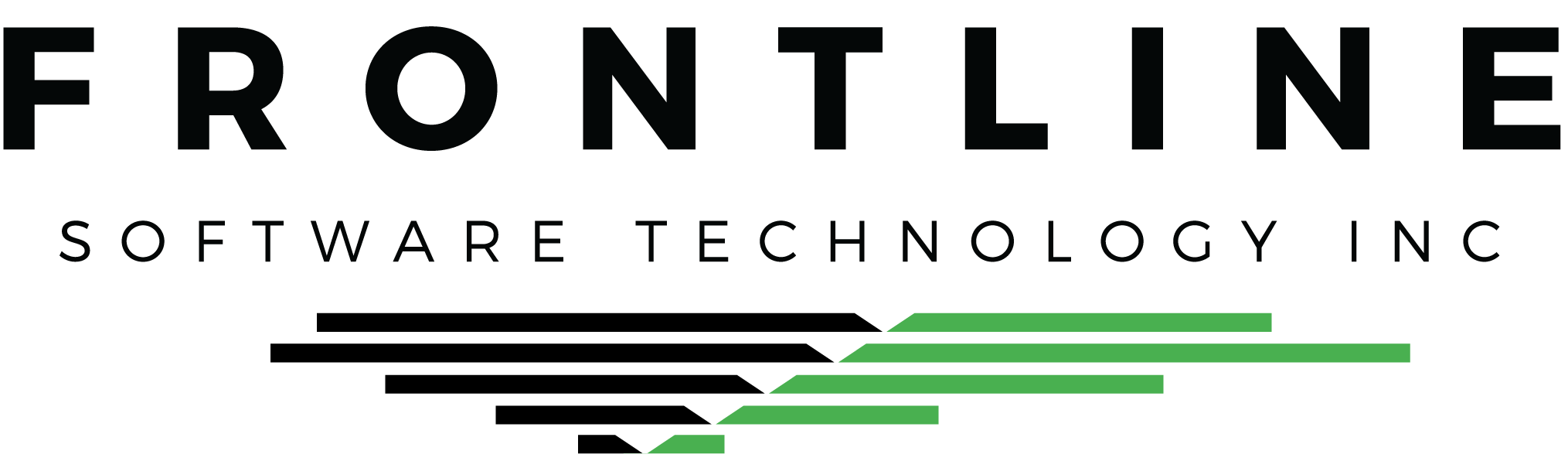We hope everyone’s summer is starting off right! Let’s talk about references. Have you ever needed more reference numbers on your invoice than you’re able to enter in the User Defined Fields?
If you’re in need of some extra reference number space even after you’ve filled your UDFs and BOL No, select Tools > References from the menu of the Booking.

Enter additional references in the green lines. Use your arrow down key to add a new reference, and use this window to delete any references you no longer want.

To perform a global search on your references, select Tools > Search References from any Booking.
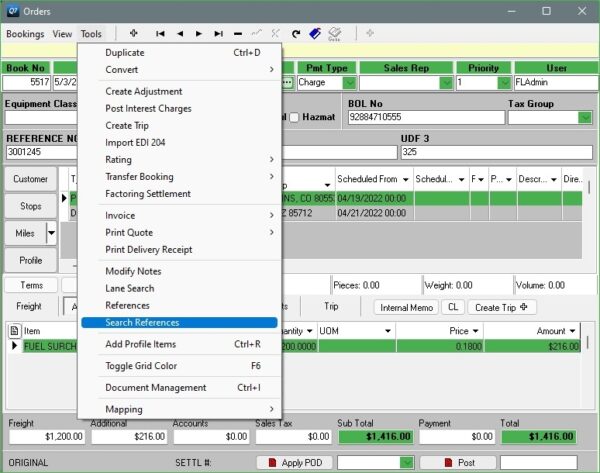
Search by Booking or Quote number, UDFs, BOL, or Reference.

What about adding References to your invoices? No need for a special modification! Simply mark the References check box in the Invoicing window before printing or emailing your invoices.
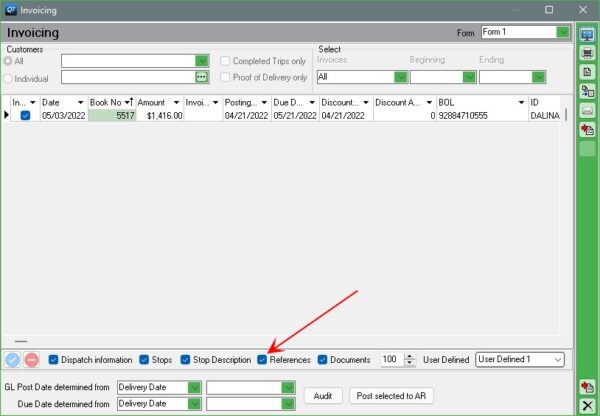
Sometimes you need more references!
The BOL No and UDFs are very useful, but sometimes you just need more references to identify a load. Use this tip the next time you’ve filled up your Booking header!