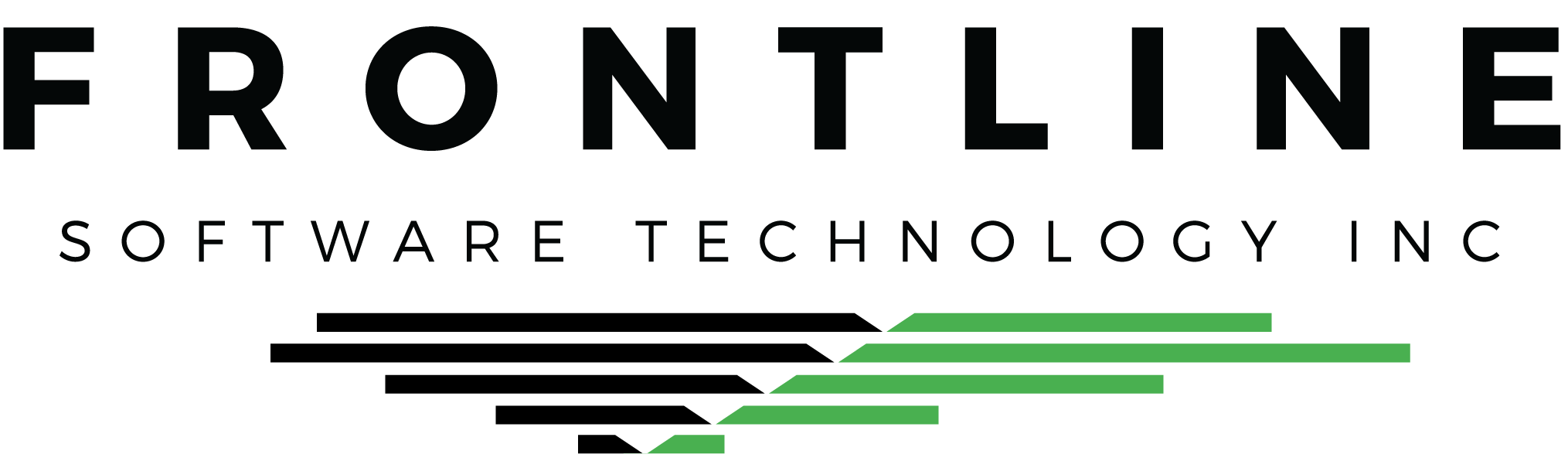We hope everyone is off to a good start in 2022! This month features miscellaneous tips selected by our support team.
Quickly Pull Up the Main Menu
You’ve opened several Q7 program windows and need to get back to the Main Menu. Instead of minimizing or closing all of your windows, hit F4 on your keyboard. This hotkey immediately brings the Main Menu to the front for quick access.
Pro Tip: All open windows are listed in the bottom pane of the Main Menu. Double click on one to pull that program back into view. Or use Tab/Enter on the Main Menu to do this.
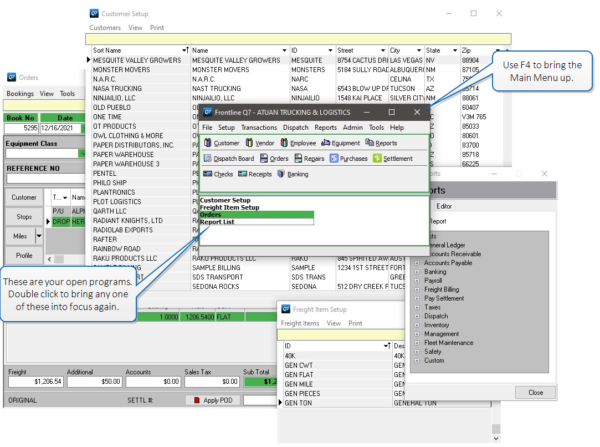
Assign Mechanics and Hours to Repairs
While creating Repair Orders, use the Assign Mechanics button to associate Mechanics and the labor hours with one or more services. Optionally use the hours entered to update the Quantity value of the service.
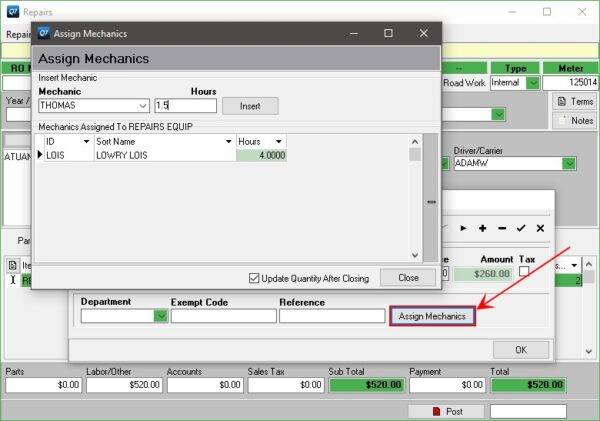
Use Your Space Bar to Clear Transactions
Speed up Bank Reconciliation by pulling the Select column over to the far left. While it’s in that position, you can check each box to clear the transaction by using your space bar. Use your arrow keys to work your way up or down the transaction list.
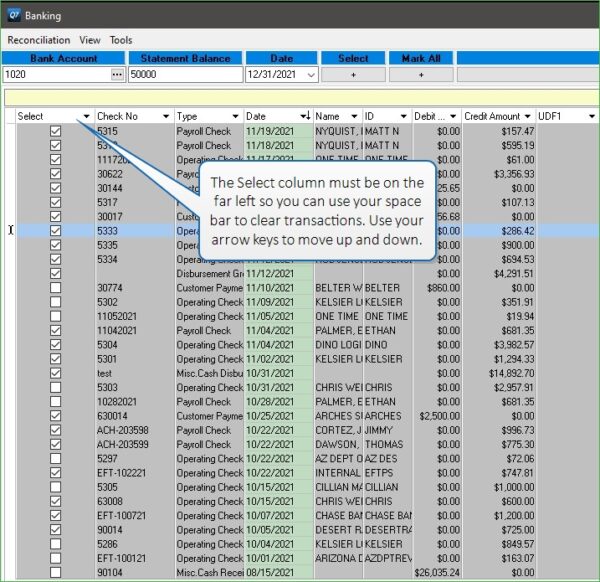
Use Those Links to Get Around
You’ve probably noticed the blue text on reports. Click on any blue text item to open the transaction or Trip directly.
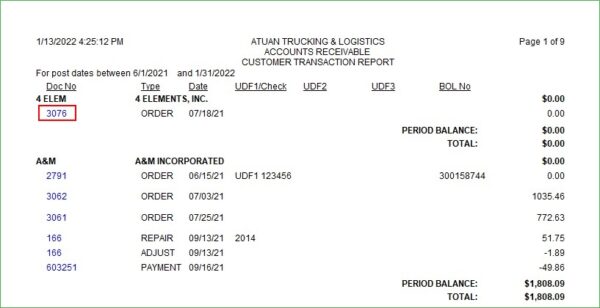
Those aren’t the only navigational links available. In most transaction detail windows, you’re able to double click and open a transaction. For example, select View > Transactions on a paid Booking invoice. Double click on the green line to open the Customer Payment.
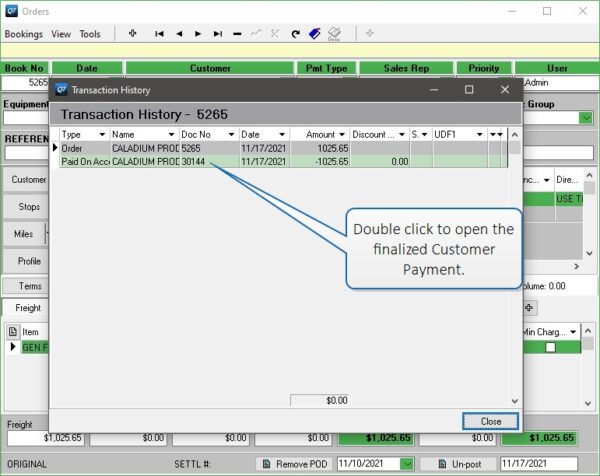
On a finalized Customer Payment, expand the detail and double click on the invoice to open the Booking.
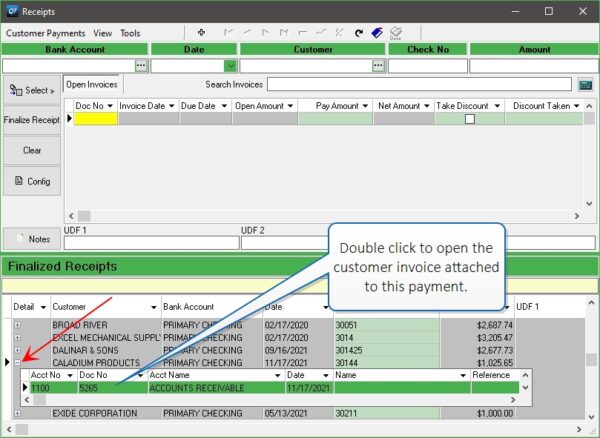
Links like these can be found in Banking, Purchases, and in most other transaction programs to help you troubleshoot, navigate, and research.
We’d love to hear your tips!
We love feedback from our users and are interested in your favorite tips. Please share with us the features you use on a daily basis to get the most out of Q7.