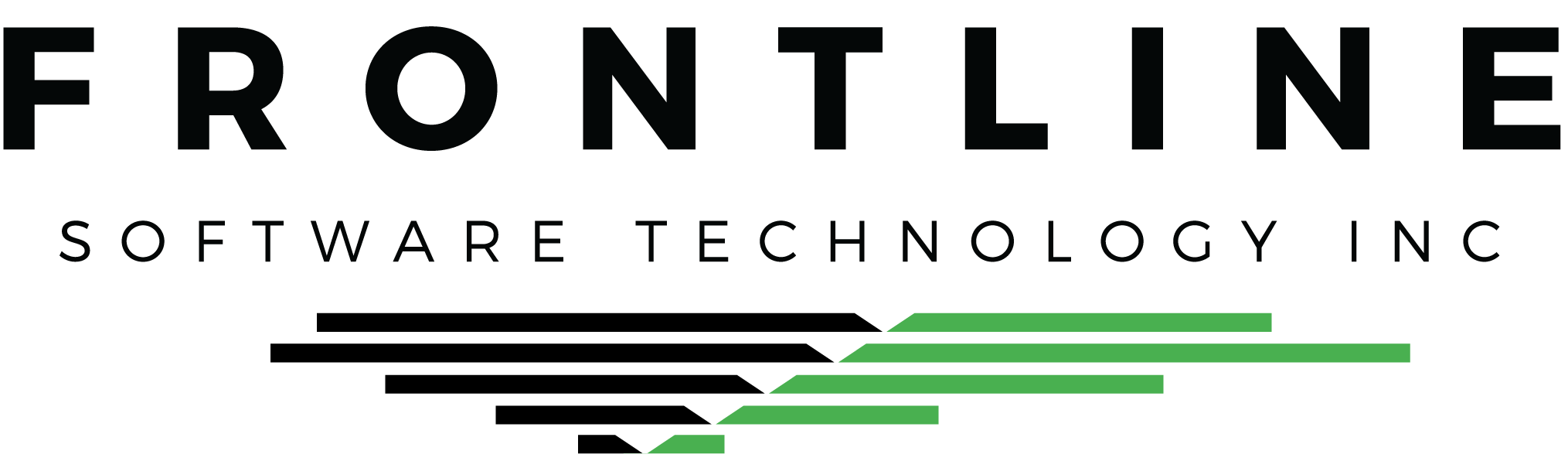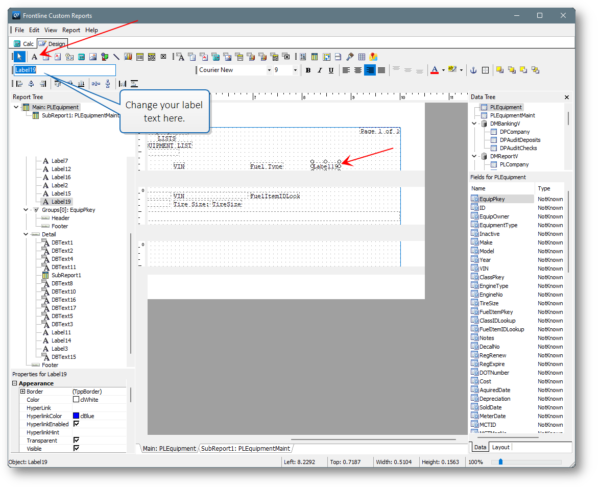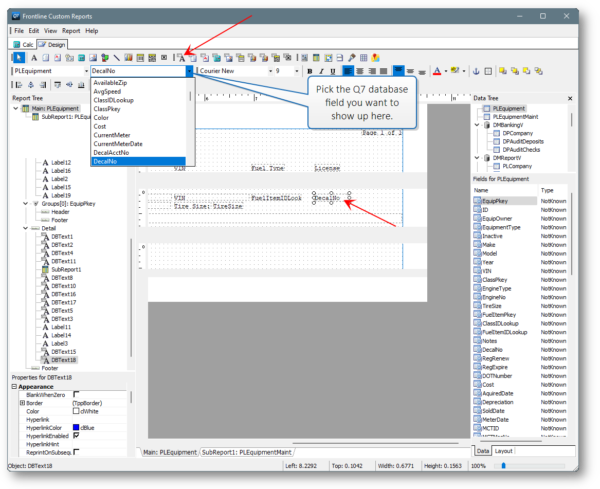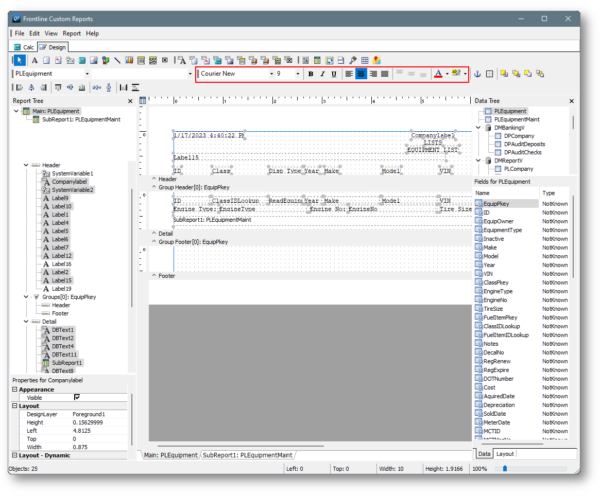We hope you’re off to a good start this year! Did you know that you can customize your Q7 reports? This month, we’re covering some basic tricks you can try yourself.
Get Into the Editor
For certain reports, you can get into the editor by clicking the button on the bottom right corner.
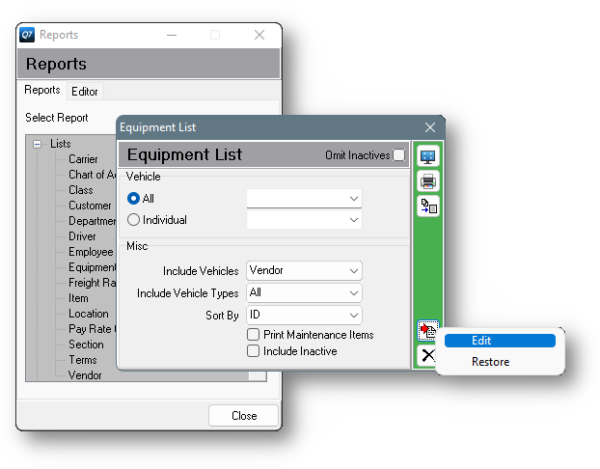
Other reports have to be accessed from the Editor tab.

Add a New Label
Click the label icon in the toolbar along the top. Click again in the editor, where you want the label to display. Next, change the text of the label.
Add a New Q7 Field
Click the DBText icon in the toolbar along the top. Click into the report where you want it to display. In the upper left corner, use the drop down to choose the Q7 field that you want.
Change Font
Use the font tools along the top to change font, color, weight, or font size. Just click the field or label first. You can drag a rectangle around multiple objects to change these properties for all of them at once.
Don’t forget to save your changes! Select File > Save from the upper left corner.
This is only the tip of the iceberg!
Search for Editing Q7 Reports in the Knowledge Base for more editing techniques that you can try. Custom programming can bring in other fields or make complex calculations. Contact us if you have a request for one of your reports.
Check out the new Load Profit report for a bird’s eye view of load profitability!