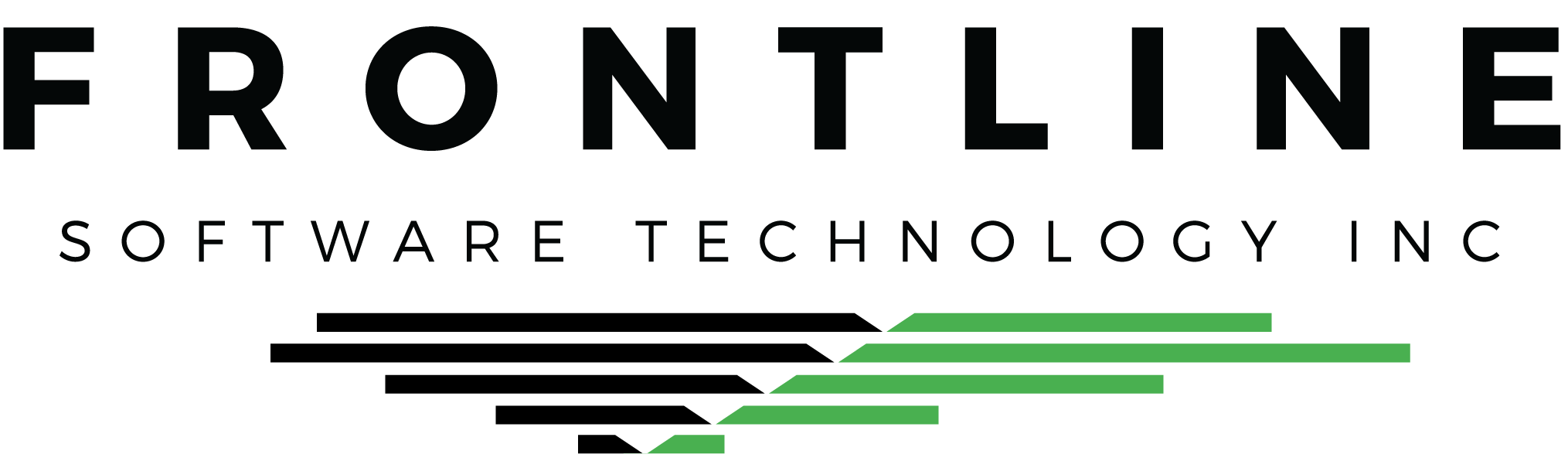Update – 09/01/2022 – Check out Part 2 of our Dispatch Board Secrets here.
Do you utilize the Dispatch Board’s coloring feature? Did you know that you can preview a Trip, and even perform some functions, without opening it? The Dispatch Board has many simple features to keep you organized and efficient.
COLOR CODE YOUR RESOURCES
Right-click on any Trip for a resource and select Setup | Set Color.
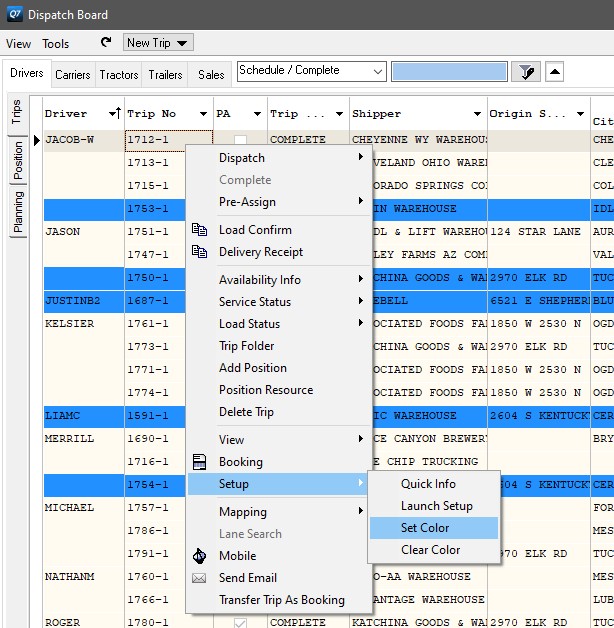
Choose a basic color or use the color picker to assign to the resource. Click OK. Your resource is now color coded. This change is global, meaning the color applies to all Q7 users. To clear the color, use the same right-click selection, but choose Clear Color instead.
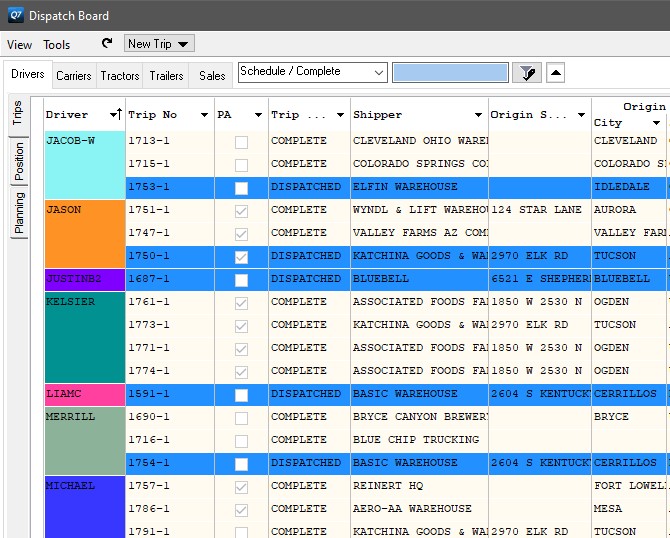
USE THE PREVIEW PANE TO VIEW TRIP INFORMATION
Look for the thick bar on the right of your Dispatch Board. Click on it to drag it left or right, showing or hiding the preview pane. The pane displays information for the Trip you have highlighted on the left. Review information, and even confirm and edit Stop arrival and departure dates and times.
STORE AND MANAGE DISPATCH NOTES FOR YOUR RESOURCES
Right-click on any resource on the Dispatch Board and select View | Notes.
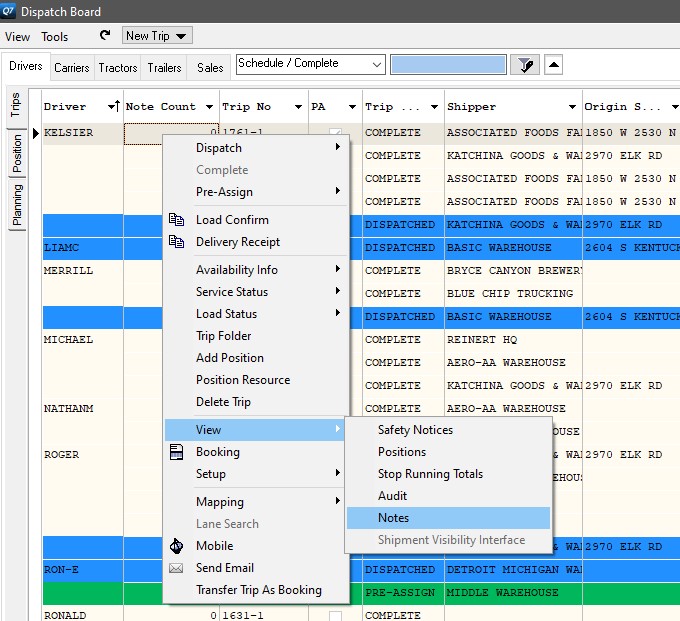
View existing notes for the resource. Right-click to add a New Note, Edit Note, or Delete Note. Using the New or Edit Note selections, you can set the Note color or Priority.
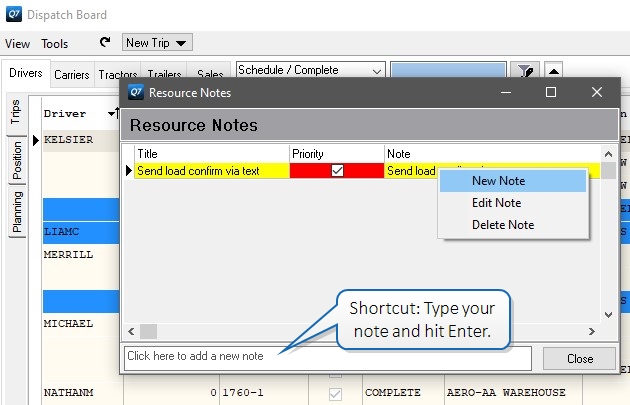
Use the Note Count column as a visual indicator of whether Notes exist for the resource. If any Note is marked Priority, the column will be shaded red, prompting dispatch to view the Notes.

YOU’RE SO ORGANIZED!
Tools like this keep your Dispatch Board organized and your dispatchers efficiently tracking and managing loads and resources.