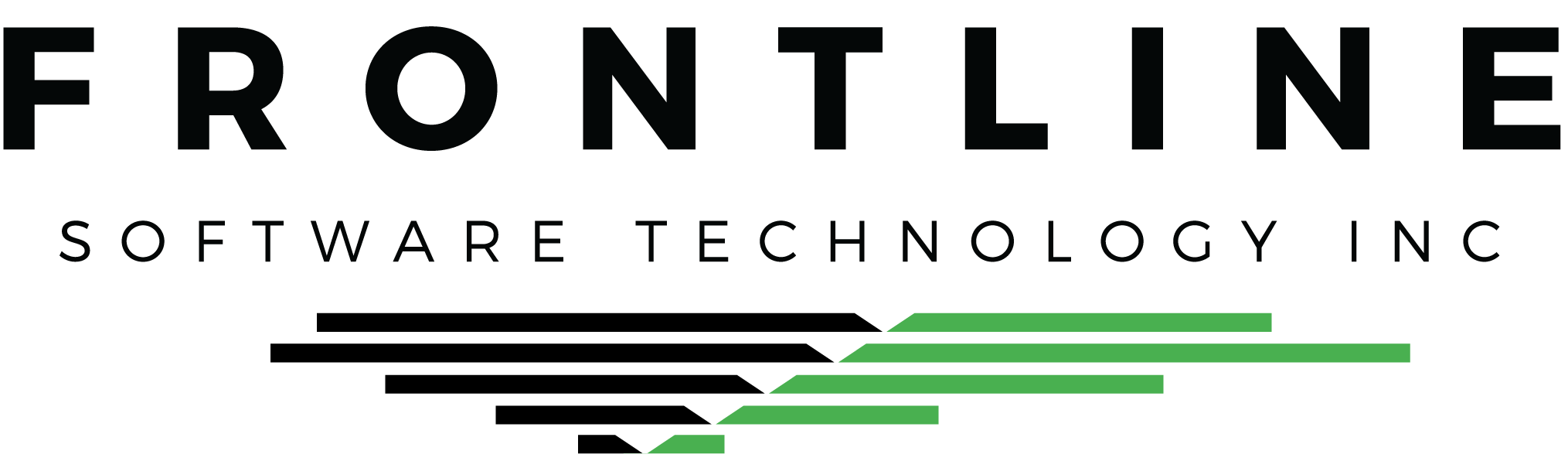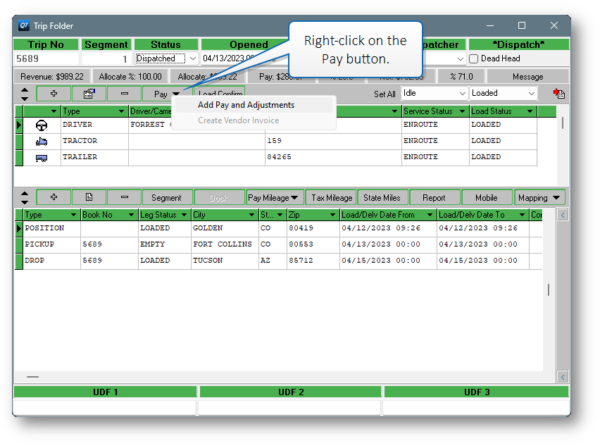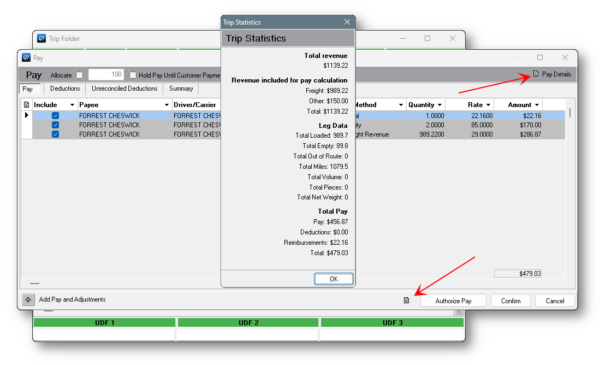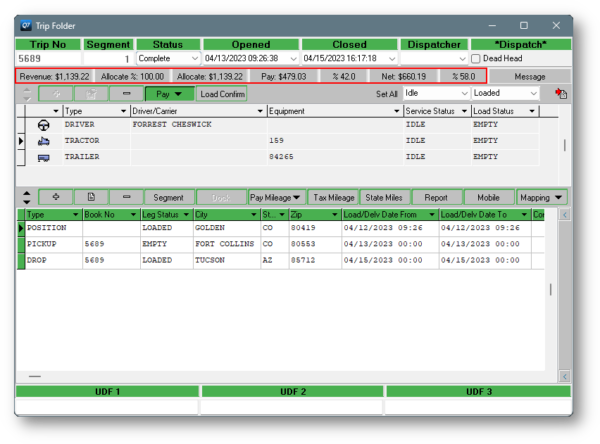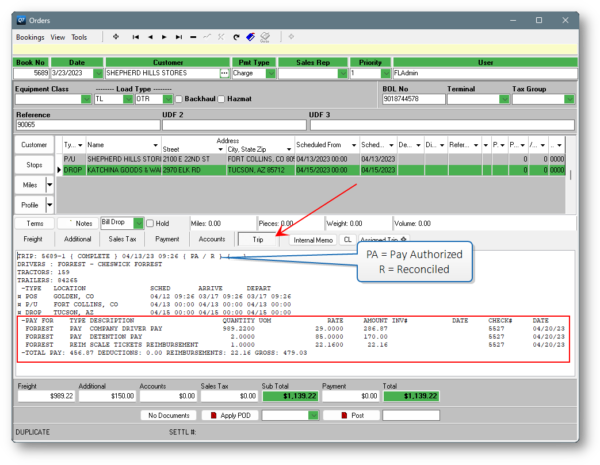This month we’re highlighting a couple of handy tips related to driver Trip pay management in Q7.
Import Profile Shortcut
Right-click on the Pay button to import the resource’s pay profile and open the Pay window at the same time. If your goal is to calculate and review pay, this saves you 2 clicks per Trip!
Use this tip with caution: By right-clicking the pay button, everything will refresh, so if anything was added or changed after pay was calculated, those changes will be lost.
Pay Summary
Use the paper icon to view a pay summary with the total Trip pay calculation. This is especially helpful if you also calculate deductions at the Trip level. Also, view the revenue sources and other Trip specs from here.
Trip Profit/Loss
Each Trip displays a profit / loss computation along the top. This calculation doesn’t take into account fuel or other expenses related to the Trip entered in other areas of the system. Rather, it’s designed to give you a preliminary estimate based on revenue and pay only. The revenue allocation is also displayed in this strip.
Trip Pay Preview From Booking
Use the Trip tab on the Booking to quickly view the details of an assigned Trip, including the pay. The pay status is shown with a code at the top. If a user does not have access to the Pay window, then pay details are not available in this tab.
Don’t let Trip pay slow you down
Although workflow techniques may vary from company to company, all trucking companies need to efficiently pay their drivers or carriers. We hope these tips help speed up processing or auditing Trip pay! If you’re still hungry for more Trip pay tips, check out authorizing Trip pay in batch.